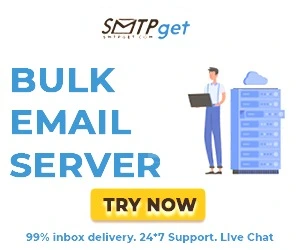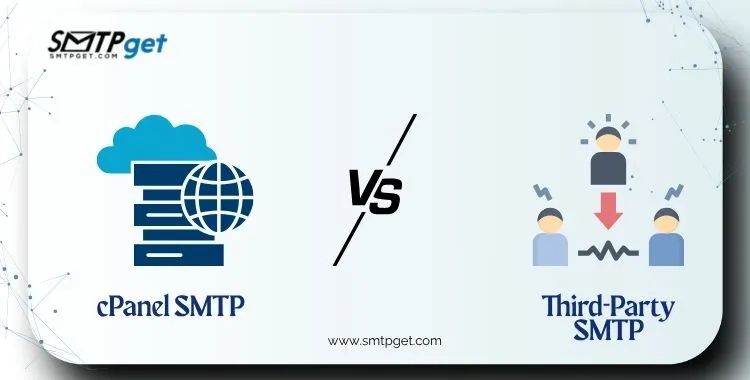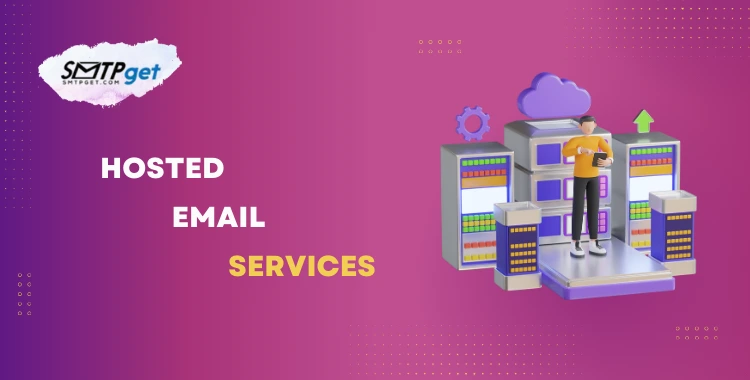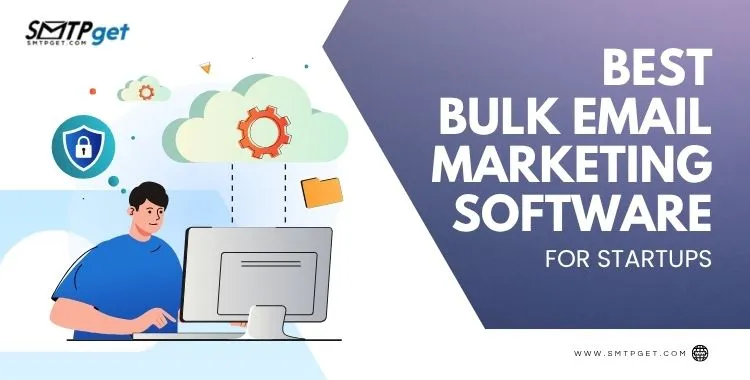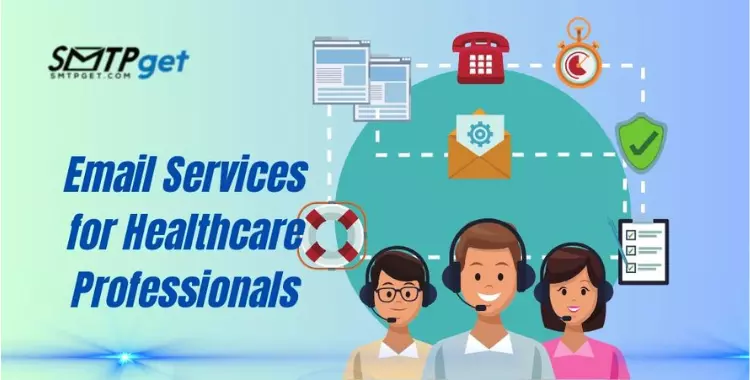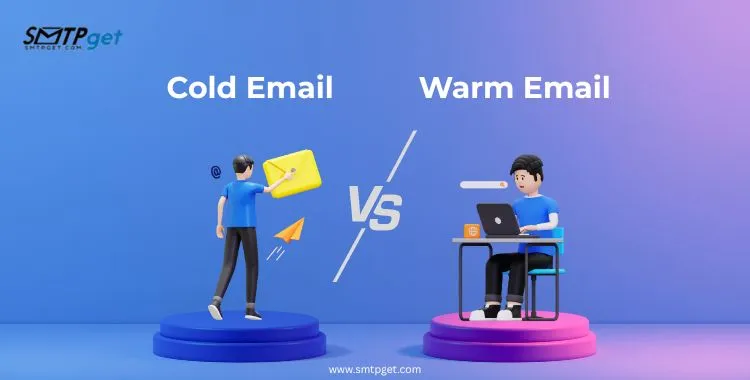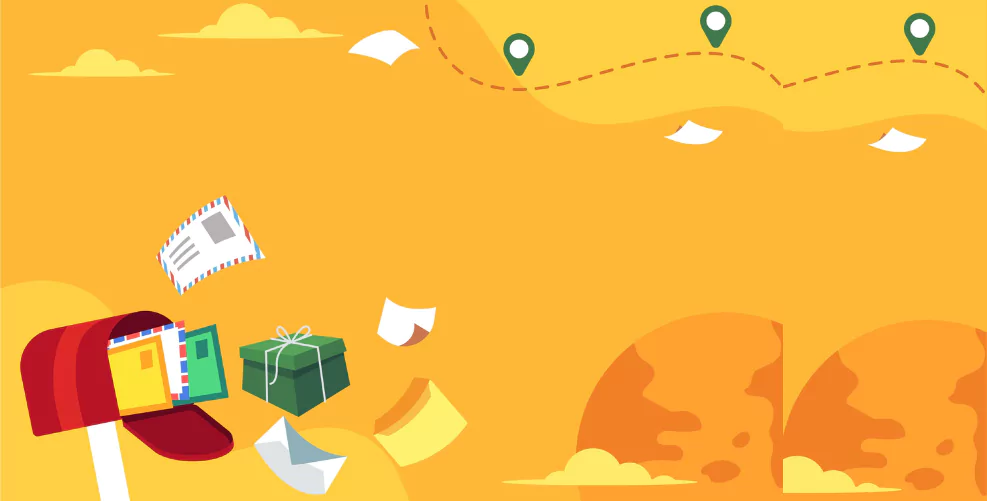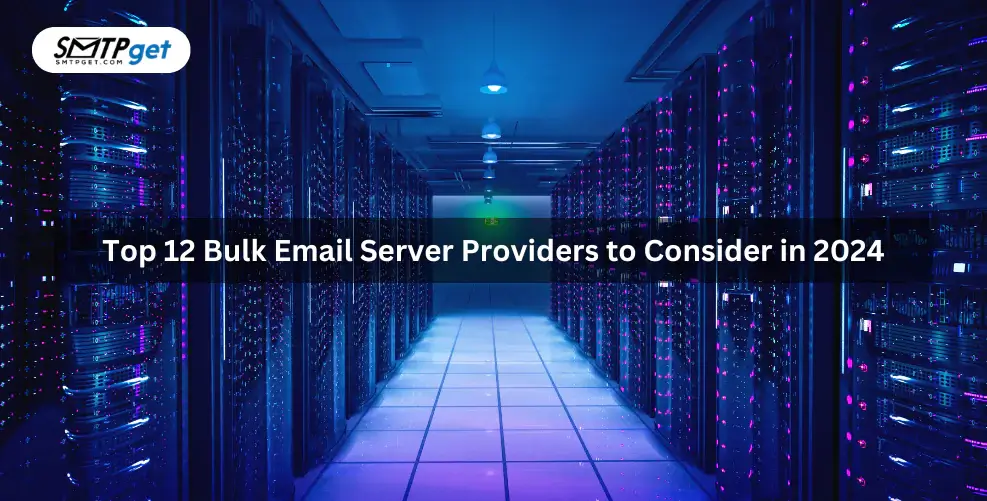Most people think an email is just a message with a subject and body, but there’s more to it. Every email also has a hidden section called the email header. This part contains important technical details like who sent the email, when it was sent, what servers it passed through, and whether it passed spam checks. You usually don’t see it, but it’s very useful especially if you want to track issues or check for spam.
In this guide, we’ll explain what an email header is, how to read it, and how it helps protect you from fake messages. We’ll also show a simple email headers example, explain how to use an email header analyzer, and teach you how to analyze email headers for spam. Plus, if your email bounces back, you’ll learn how to read an email bounce header to understand the reason. This article uses simple words, so anyone can follow along easily.

In this article, I will talk about what an email header is, how to understand it, and how it can help you with spam protection and email issues. I will also explain how to use an email header analyzer, how to analyze email headers for spam, and how to read an email bounce header.
What Is an Email Header?
An email header is a special part of every email that contains technical information about the message. While you normally only see the visible parts of an email like the From, To, Subject, and Body there’s a lot more happening in the background.
This background part is called the email header, and it tells the full story of the email’s journey from the sender to the receiver. It helps email systems, servers, and even users understand how the email was sent, where it came from, and whether it can be trusted.
What Information Does an Email Header Contain?
Here’s what you can usually find in an email header:
Sender Information (“From”)
- Shows who sent the email.
- But keep in mind: this can be faked, so we look at other parts to verify the sender.
Receiver Information (“To”)
- Shows who the email was sent to.
Date and Time (“Date”)
- Shows when the email was sent by the sender.
Subject of the Email (“Subject”)
- Although this also shows up in the inbox, it’s technically part of the header.
Message ID (“Message-ID”)
- A unique code given to each email. This helps with tracking and organizing email threads.
Routing Path (“Received”)
- Shows the list of servers that the email passed through before reaching you.
- Each time the email passes a server, it leaves a new Received line.
Authentication Details (“Authentication-Results”)
- Tells you if the email passed checks like SPF, DKIM, and DMARC.
- These checks help prevent spam, phishing, and spoofing.
Return Path (“Return-Path”)
The address to which bounce messages are sent if the email can’t be delivered.
MIME Version and Content-Type
Tells the format of the email content (e.g., plain text, HTML, attachments).
Is the Email Header Visible to Everyone?
No, the email header is usually hidden when you read an email. That’s because most people don’t need to see the technical details.
But if you want to check the email header (for example, to see if an email is spam or to trace where it came from), you can open it using your email app’s settings.
How to View the Email Header in Popular Email Services
To understand where an email came from or check if it’s spam, you need to look at the email header. Here’s how you can find and view email headers in popular email services like Gmail, Outlook, and Apple Mail.

In Gmail:
- Open the email.
- Click the three vertical dots (More options) in the top-right corner of the message.
- Select “Show Original.”
- A new window will open showing the full email header and other raw data.
In Outlook (Web Version):
- Open the email.
- Click on the three dots on the right corner.
- Click on “View message details.”
- The full email header will appear.
In Apple Mail:
- Open the email.
- From the top menu, click View > Message > All Headers.
- You will now see the full header information.
Why Are Email Headers Important?
An email header is one of the most important parts of any email, even though most people never see it. It carries hidden technical details that tell the full story of the email’s journey—from the moment it is sent to the moment it reaches the inbox. Understanding email headers can help you in many ways, whether you’re just checking a suspicious message or managing large email campaigns.
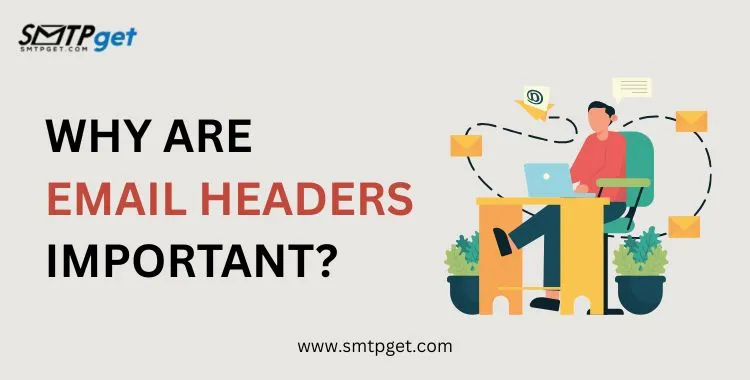
1. You Can Check If an Email Is Real or Fake
Scammers often send emails that look real but are actually fake. By reading the email header, you can find the real sender’s IP address and check if the message passed authentication tests like SPF, DKIM, and DMARC. This helps you protect yourself from phishing, spoofing, and fraud.
2. You Can See If the Message Was Delayed
Sometimes an email takes a long time to arrive. The email header shows a list of all the servers the message passed through, along with time stamps. This helps you figure out where the delay happened and how long it stayed at each step.
3. You Can Track Spam
If you’re receiving a lot of spam, or if your own emails are going to the spam folder, you can analyze email headers for spam issues. Headers contain clues that show whether your email passed or failed spam checks. This can help you find out why certain emails aren’t reaching inboxes.
4. You Can Fix Bounce Errors
When an email can’t be delivered, you get a bounce message that includes an email bounce header. This header tells you why the email failed—maybe the address doesn’t exist or the mailbox is full. By checking the bounce header, you can fix errors, clean your mailing list, and reduce bounce rates.
5. You Can Improve Email Deliverability
If you’re sending emails for business or marketing, deliverability is key. A well-formatted email header with correct SPF, DKIM, and DMARC records shows email providers that your message is trustworthy. This helps your email land in the inbox instead of spam. Using an email header analyzer can make it easier to spot and fix problems in your email setup.
Basic Email Headers Example
Let’s look at a simple email headers example to understand what it looks like:
From: hello@example.com
To: john@example.com
Subject: Meeting Reminder
Date: Thu, 19 June 2025 10:00:00 +0530
Message-ID: <123456@example.com>
Received: from mail.example.com (192.168.1.1) by smtp.example.com
Authentication-Results: spf=pass dkim=pass dmarc=pass
Each line here gives you information about the email. Now let’s explain what each part means.
Parts of an Email Header
An email header contains many hidden but important details that help email systems and users understand how the email was sent, where it came from, and whether it can be trusted. Let’s break down the most common parts found in a typical email headers example:

1. From
This field shows who sent the email. It includes the sender’s email address, like john@example.com. However, keep in mind that this can be easily faked by spammers or scammers. That’s why it’s important to check other header parts to verify the real sender.
2. To
This is the email address of the person who received the email. It tells you who the email was originally meant for. In some cases, you may also see CC (carbon copy) or BCC (blind carbon copy) recipients listed.
3. Subject
This is the title of the email—the part you usually see in your inbox before opening the message. While it looks like part of the visible email, it’s actually included in the email header.
4. Date
This line shows when the email was sent. It includes the date, time, and time zone of the sender. This can help you understand whether the email was delayed or sent at an unusual time.
5. Message-ID
Each email has a unique ID, known as the Message-ID. This is a special code created by the email server that helps identify the message and keep track of email threads. No two emails have the same Message-ID.
6. Received
One of the most detailed parts of the header, the Received section shows the path the email took from the sender to the receiver. Each server the email passed through adds a new “Received” line. This lets you see all the server names, IP addresses, and timestamps. It’s very helpful when you want to analyze email headers for spam or delays.
7. Authentication-Results
This section shows whether the email passed or failed important security checks such as:
- SPF (Sender Policy Framework)
- DKIM (DomainKeys Identified Mail)
- DMARC (Domain-based Message Authentication, Reporting & Conformance)
If these tests fail, the email may be marked as spam or suspicious. This is one of the most useful parts when using an email header analyzer to check if a message is real or fake.
What Is an Email Header Analyzer?
Reading an email header manually can be difficult, especially if you’re not a technical expert. That’s why there are tools called email header analyzers. These tools help break down complex header data into simple and easy-to-read information.
When you use an email header analyzer, you can quickly find out important details about the email, such as where it came from, whether it was delayed, and if it’s safe or possibly spam. These tools are especially helpful when you want to analyze email headers for spam, troubleshoot delivery issues, or check email bounce headers.
What Does an Email Header Analyzer Do?
Here’s what a good email header analyzer can help you with:
- Shows the path the email took, including all the servers it passed through
- Tells if the message was delayed, and at which server
- Checks SPF, DKIM, and DMARC results to see if the email passed authentication
- Finds the sender’s real IP address, even if the “From” address was faked
- Flags suspicious activity that may indicate spam, phishing, or spoofing
These insights are valuable for IT teams, marketers, and even regular users who want to stay safe from spam or scams.
Best Email Header Analyzer Tools (Free)
You don’t need to be a tech expert to use these tools. Just copy the email headers from your email app and paste them into one of these trusted email header analyzer tools:
MxToolbox Email Header Analyzer
User-friendly and detailed. Shows server paths, delays, and spam risks.
Google Message Header Analyzer
A tool by Google that breaks down headers and shows delivery times.
Microsoft Message Analyzer
Great for Outlook users and advanced email troubleshooting.
These tools are great when you want to analyze email headers for spam or understand email bounce headers to fix delivery errors.
How to Use an Email Header Analyzer
- Open the email in your inbox.
- Look for the option like “Show Original,” “View Source,” or “Message Details.”
- Copy the full email header.
- Go to one of the tools listed above.
- Paste the header into the tool and click “Analyze.”
- Review the results for server information, spam status, and authentication checks.
Using an email header analyzer makes it easy to turn a complex email headers example into clear, useful information. Whether you’re investigating spam or solving delivery problems with an email bounce header, these tools will save you time and effort.
How to Analyze Email Headers for Spam
One of the most important reasons to study an email header is to check if the email is spam or fake. You can easily analyze email headers for spam by checking a few key things:
1. Check Authentication Results
In the header, find a line like this:
Authentication-Results: spf=fail dkim=pass dmarc=fail
If SPF or DMARC says “fail,” the email might be fake.
2. Look at the ‘Received’ Lines
Check all the servers the email passed through. If one of them looks suspicious or has a strange IP address, it could be a spam source.
3. Compare ‘From’ and ‘Return-Path’
If the “From” email address looks different from the “Return-Path,” the email could be spoofed.
4. Use an Email Header Analyzer
Tools will mark anything unusual and help you analyze email headers for spam with ease.
Spam emails often try to look like official messages from banks or websites, but their headers give them away. Learning to analyze email headers for spam helps you stay safe.
What Is an Email Bounce Header?
Sometimes, an email doesn’t get delivered. You may get a message saying, “Delivery failed” or “Email bounced back.” This message contains an email bounce header.
An email bounce header gives details about why the email could not be delivered.
Two Types of Bounces:
- Soft Bounce – Temporary issue like mailbox full
- Hard Bounce – Permanent issue like email address not found
What to Look for in an Email Bounce Header:
- Error Code: Like 5.1.1 (user does not exist)
- Message-ID: Helps trace the email
- Server Name and IP: Tells where it failed
- Status: Temporary or permanent
Understanding the email bounce header helps you fix issues and improve your delivery rate. If you use email marketing, reading bounce headers is very important.
Example of an Email Bounce Header
Here’s a simple email bounce header:
Reporting-MTA: dns; mail.example.com
Final-Recipient: rfc822; wronguser@example.com
Action: failed
Status: 5.1.1
Diagnostic-Code: smtp; 550 5.1.1 User unknown
This tells us the email failed because the user doesn’t exist. So, we can remove this address from our mailing list.
How Email Headers Help in Marketing
If you send emails to customers, newsletters, or marketing campaigns, reading the email header can tell you:
- Why some emails land in the spam folder
- If your server is blacklisted
- If your SPF or DKIM settings are wrong
- If the bounce rate is too high
Using an email header analyzer regularly can boost your email success.
Simple Steps to Analyze an Email Header
Here’s how to do it:
- Open the email
- Click on “Show Original” or “View Message Source”
- Copy the full header
- Paste it into an email header analyzer
- Check for red flags like:
- SPF: fail
- DKIM: fail
- DMARC: fail
- Unknown IPs
- Analyze email headers for spam before clicking any links
You’ll learn a lot just from doing this a few times.
Tips for Beginners
- Use an email header analyzer for all suspicious messages
- If you’re a business, check bounce reports for email bounce headers
- Train your staff to analyze email headers for spam
- Clean your email list based on bounce data
- Use proper SPF, DKIM, and DMARC records to pass authentication
Conclusion: Don’t Ignore the Email Header
The email header is like the black box of an email it records everything. Whether you’re trying to stop spam, fix bounce issues, or improve your campaign, the email header is the best place to start.
Use tools like an email header analyzer to save time. Learn to analyze email headers for spam and check every email bounce header to keep your list healthy. By understanding this hidden part of your message, you become smarter, safer, and more successful with your emails.
Frequently Asked Questions (FAQs)
Below are simple answers to help you understand key terms like email header, email header analyzer, and more.
1. What is an email header?
An email header is a hidden part of an email that contains technical details like sender info, server paths, timestamps, and spam check results.
2. Why should I check the email header?
Checking the email header helps you identify if an email is real or fake, detect spam, and troubleshoot delivery issues.
3. Is the email header visible by default?
No, the email header is hidden in most email apps. You need to open settings or select “Show Original” to view it.
4. What does an email headers example look like?
A basic email headers example includes lines like From, To, Subject, Date, Message-ID, Received, and Authentication-Results.
5. Can email headers be faked?
Some parts like the “From” field can be faked, which is why using an email header analyzer helps verify the real sender.
6. What is an email header analyzer?
An email header analyzer is a tool that breaks down the complex header into simple information to help detect spam or delivery issues.
7. How do I use an email header analyzer?
Copy the full header from your email, paste it into a tool like MxToolbox, and it will analyze the email headers for spam or delays.
8. What does the ‘Received’ section in the header show?
The Received section shows the path the email took, listing all the servers it passed through along with time stamps.
9. What are SPF, DKIM, and DMARC in an email header?
These are email authentication checks. If they fail in the email header, the message may be spam or spoofed.
10. How can I analyze email headers for spam?
Look at the Authentication-Results, Received lines, and Return-Path. Or use a tool to analyze email headers for spam easily.
11. What is an email bounce header?
An email bounce header appears when a message fails to deliver. It shows the reason, such as invalid address or mailbox full.
12. What’s the difference between a soft bounce and hard bounce?
A soft bounce is temporary (e.g., mailbox full), while a hard bounce is permanent (e.g., wrong email address).
13. How do email headers help with email marketing?
Email headers help track deliverability, detect if emails go to spam, check bounce rates, and verify authentication settings.
14. Which are the best free email header analyzer tools?
Popular tools include MxToolbox Email Header Analyzer, Google Message Header Analyzer, and Microsoft Message Analyzer.
15. Can email headers help prevent phishing or scams?
Yes! Reading or analyzing email headers helps you spot fake senders, spoofed addresses, and spam risks before clicking links.