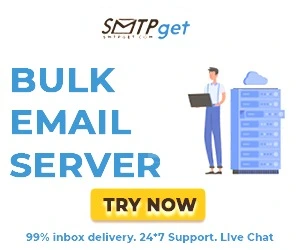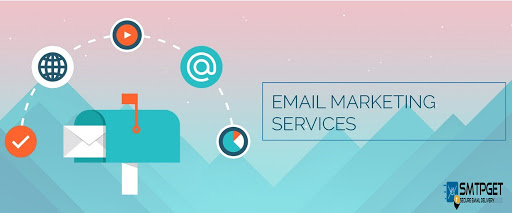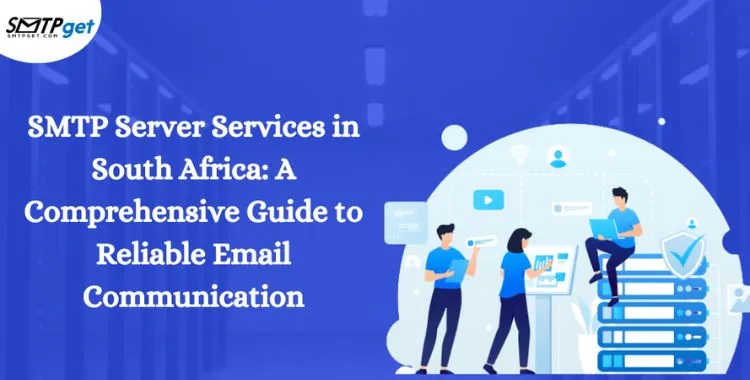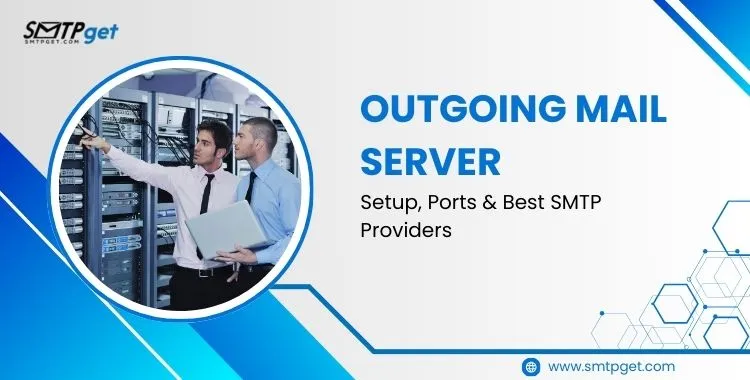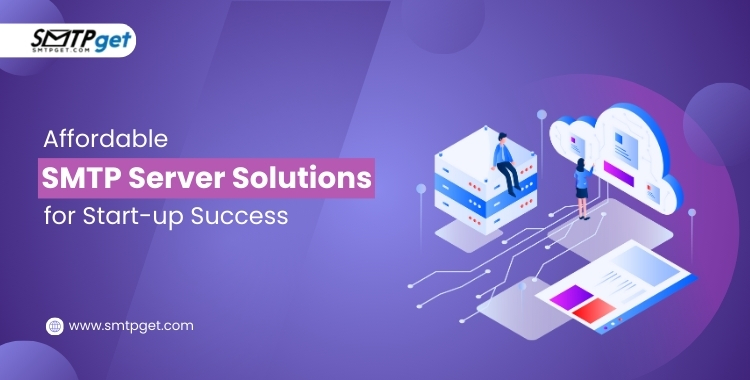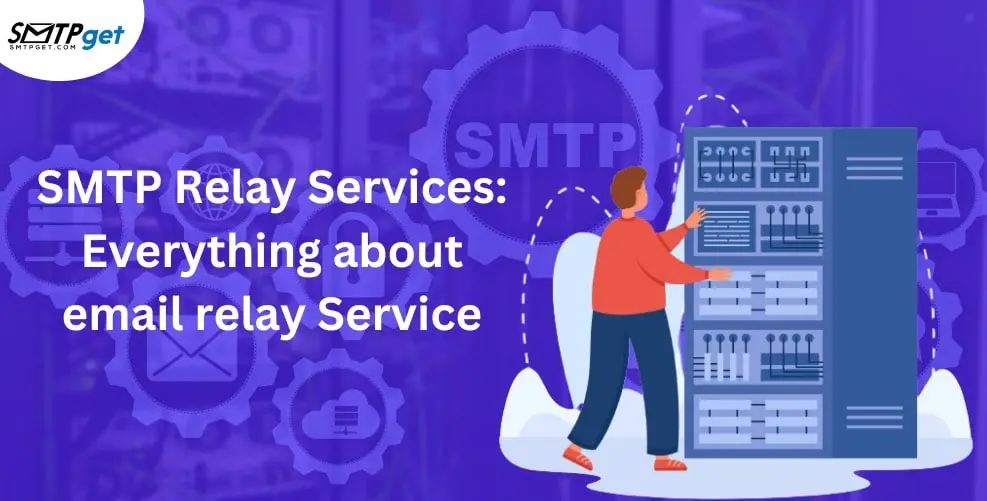SMTP server is useful to send automatic emails without spammy or dangerous content attached to them. Bulk emails are useful for promoting a business or interacting with a wide range of customers at ease when you need to interact with hundreds or thousands of customers every day to promote your business or support your website. Sometimes bulk emails might contain spam or dangerous attachments. Using an SMTP server for sending emails helps you to send automatic and bulk emails without any risk of delivery or spammy links.
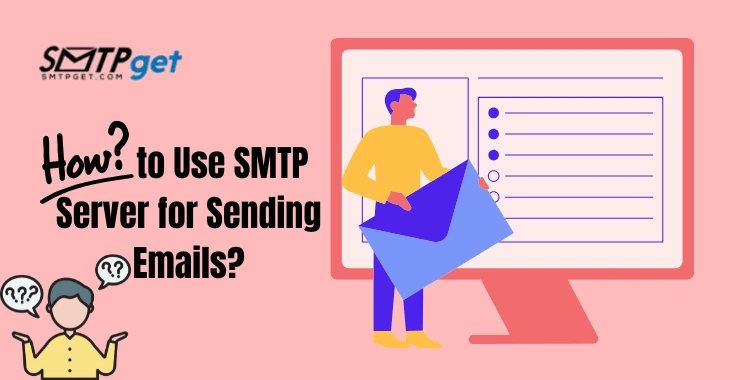
Our Pricing:
| Pricing | Cheapest Plan | Standard Plan | Professional Plan |
| SMTP Server Services | $110 | $165 | $220 |
| Bulk Email Server | $50 | $145 | $225 |
| Bulk Email Service | $30 | $110 | $220 |
What is an SMTP Server?
An SMTP server is a piece of software or hardware that deals with sending, receiving, or relaying mail messages. When you click on the ‘send’ button on an email the SMTP talks to the recipient’s mail server and assists in the proper delivery of the message.
Here’s how the process generally works:
- Email Composition: This is an email written in your email composer (Outlook, Gmail, Yahoo mail, etc.,).
- Connection to SMTP Server: When you hit the ‘send’ button your email client logs into an SMTP server.
- Relay and Delivery: After that the SMTP server checks the whole message and sends it over to the recipient server.
- Recipient Server: The recipient’s server puts this message into the inbox of the intended recipient.
Setting Up an SMTP Server: Step-by-Step Guide
Follow these steps to set up and use an SMTP server for sending emails:
Step 1: Choose an SMTP Service Provider
You can either use the SMTP server provided by your email service (e.g., Gmail, Yahoo, or Outlook) or choose a third-party SMTP service like SMTPget, iDealSMTP, Mailgun, or SendGrid. These providers offer more robust features, especially for businesses that need to send emails at scale.
Step 2: Gather SMTP Details
To set up an SMTP server, you need the following information:
- SMTP server address: This is the domain or IP address of the server (e.g.,
smtp.gmail.comormail.yourdomain.com). - SMTP port number: Common ports include 25, 465, and 587. Port 587 is recommended as it supports TLS encryption.
- SMTP authentication: You need the username and password of the SMTP server for authentication.
- Secure connection: Use TLS (Transport Layer Security) or SSL (Secure Sockets Layer) to encrypt your emails.
Step 3: Configure Your Email Client
Once you have the necessary details, configure your email client to use the SMTP server:
For Gmail:
- Go to your account settings, and select “Accounts and Import.”
- Under “Send mail as,” click “Add another email address.”
- Enter the email address and choose the option to send through your SMTP server.
- Enter the SMTP server details (e.g.,
smtp.gmail.comfor Gmail). - Set port 587 for TLS encryption.
For Outlook:
- Navigate to “File” > “Account Settings” > “Server Settings.”
- Enter your SMTP server, port, and encryption details.
- Save and test the connection by sending a test email.
Step 4: Test the SMTP Server
Once the SMTP server is set up, send a test email to ensure everything works smoothly. If the email is delivered successfully, the SMTP server is correctly configured.
Step 5: Send Emails
Now, your SMTP server is ready for use! Depending on your setup, you can send emails through:
- Your email client: Simply compose and send emails as you would normally.
- A web application: Many businesses integrate SMTP servers with their website or application to send automated emails (e.g., account verifications, and password resets).
- Email marketing software: For bulk email campaigns, you can use email marketing platforms like SMTPget or Mailgun to send newsletters and promotional emails.
Benefits of using an SMTP service provider
SMTP email servers give the sleekest type of correspondence among PCs and cell phones inside a specific organization. Straightforward yet modern, this email sending administration even allows clients to produce factual information, which can add to more prominent location changes, so potential clients move along the channel to become paying clients.
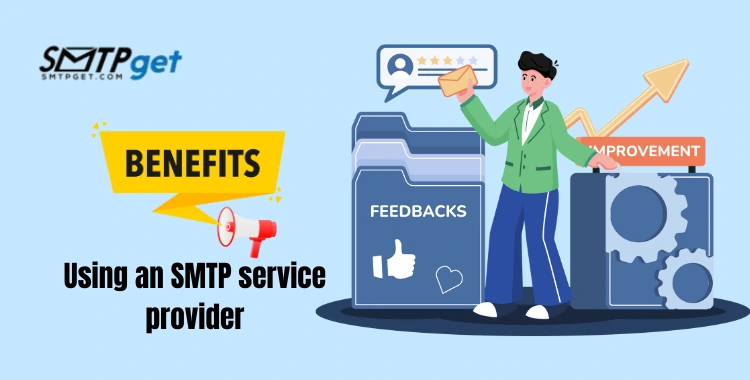
While contrasting email promotion with online entertainment during an email crusade, admittance to precise navigate and open rates can be useful. The advantages don’t end there by the same token.
1. Fast and effective smart host campaigning
SMTP smoothes out email-promoting pipes while expanding efficiency and openness colossally, particularly while robotizing email crusades and creating repeating bulletins. You’re not expected to design each machine in the organization and just need to synchronize with the server that is dealing with your SMTP hand-off.
2. Solid email robotization
SMTP will resend messages to the beneficiary until the transmission succeeds. You can assign devoted servers to oversee active messages and a designated email list. The email status following is additionally accessible.
3. Upgraded spam control
Spam messages are counterproductive to your email showcasing endeavors. SMTP safeguards your IP notoriety by hindering spam from being sent by your server.
4. Easy Setup
SMTP rapidly focuses on email yield in light of adaptable, movable targets like authoritative objectives, project improvement, and benefit projections.
5. Huge document Transfer
SMTP is convenient for people and organizations attempting to share an extended email. Even though email impacts are against best practices for messages, SMTP allows you to fragment your beneficiary records and messages to target explicit gatherings. With its clear elements and easy-to-use usefulness, Simple Mail Transfer Protocol keeps on being the most broadly utilized web informing standard on the planet.
Keeping in mind that it has a few restrictions in sending and getting intricate information, SMTP stays well-known because most email messages are still message-based.
SMTP Best Practices for Sending Emails
- Warm Up Your SMTP Server: If you are new to using a certain SMTP server use a low volume of emails when first using a new server to avoid being blacklisted as spam. Ensure that you do not write many emails frequently so that clients can subscribe to that frequency.
- Use Authentication: Make an SPF record, set up DKIM to sign your messages, and DMARC to verify that your domain is sending the email.
- Monitor Bounce Rates: Monitor your bounced emails and do not use any wrong emails in the list to improve the sender’s reputation. Check Blacklists: Check your SMTP server IP against blacklists in case there are – your works’ deliverability might be harmed.
Common Issues and Troubleshooting
Emails Marked as Spam: There should be correct authentication methods like SPF and DKIM and do not send multiple emails at once.
SMTP Connection Failure: Ensure sure with your server information and your authentication particulars.
Timeout Errors: If you are using an email client, try to raise the timeout of the client or see if there is some firewall preventing TCP connection.
Conclusion
Want to supercharge your emails, improve security, and increase the efficacy of email delivery – do it with an SMTP server. Whether you are a start-up business or a big company, having control of and knowledge of how to set up and operate an SMTP server can improve your organization’s email usage.
Here, you’ll learn how to follow the best practices and select the most suitable SMTP service provider so that your messages are delivered to inboxes without being blocked by spam filters.