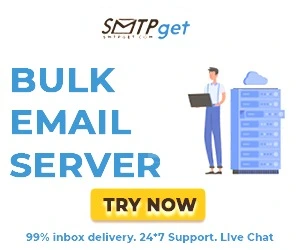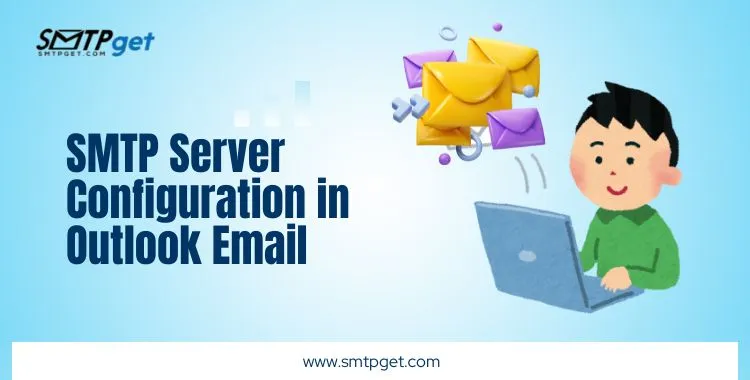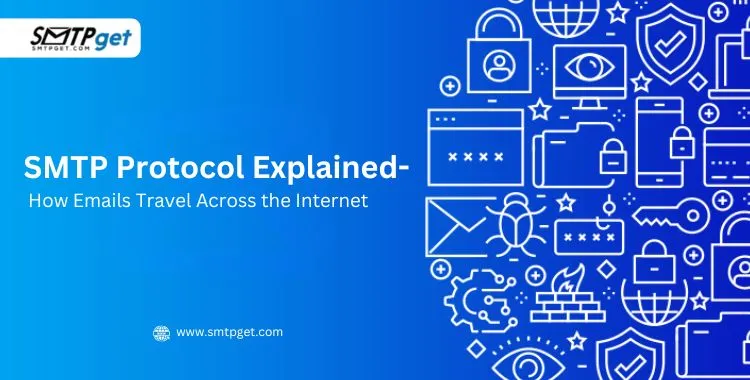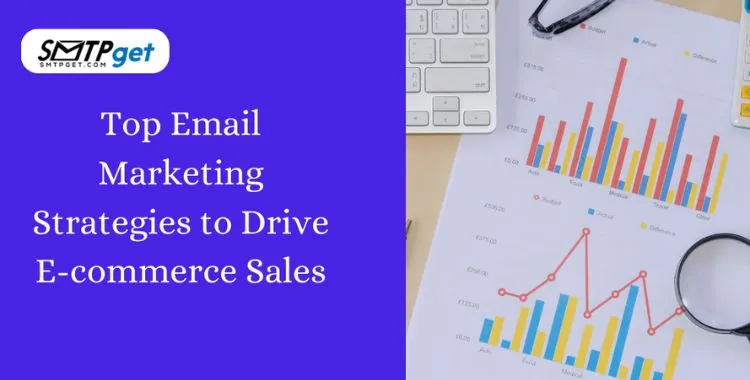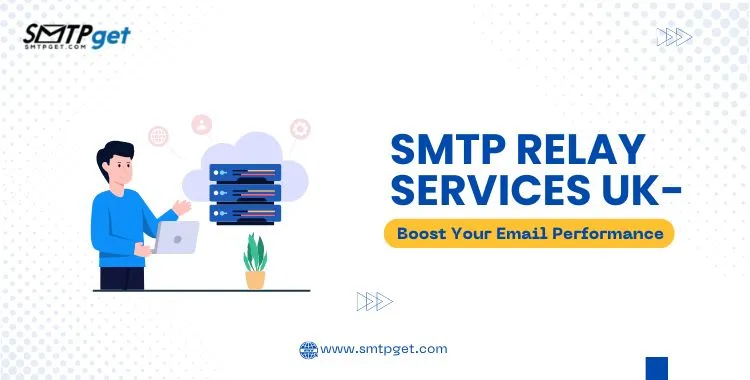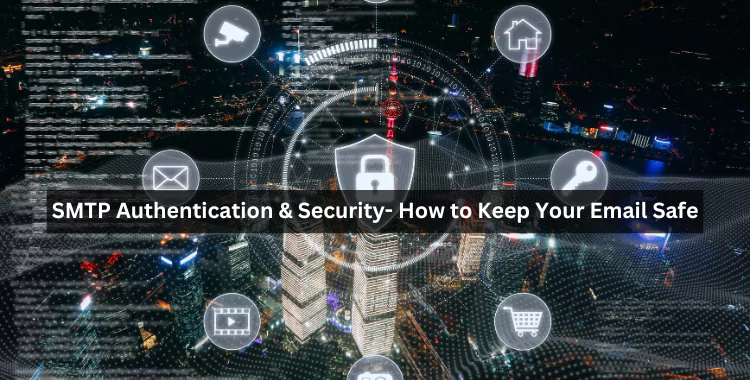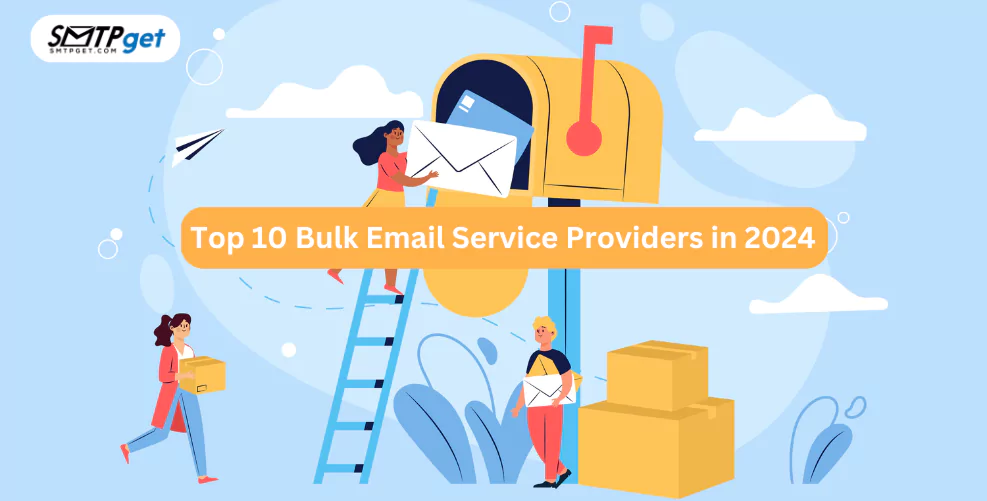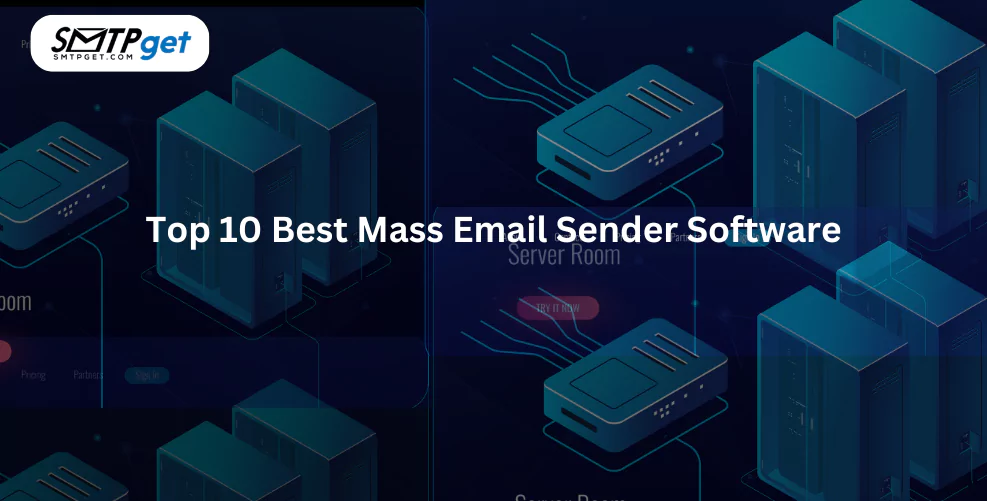Have you ever seen the small note at the bottom of an email saying “[Message clipped] View entire message”? This is called Gmail clipping, and it happens when your email is too large for Gmail to display fully. Many readers don’t notice the link or bother to click it, which means important parts of your email like offers, links, or even unsubscribe options, can go unseen. This is not just bad for user experience but can also affect your email campaign performance.

In this blog, I’ll explain what Gmail clipping and inbox clipping really mean, why they happen, and how you can fix and avoid the issue. With the right tips, you can make sure your emails always appear complete and professional.
What is Gmail Clipping?
Gmail clipping happens when your email is larger than Gmail’s display limit of 102 KB. When this happens, Gmail trims or “clips” your message and shows the link:
[Message clipped] View entire message
When the reader clicks this link, the rest of the email opens in a separate browser tab or window.
For many readers, this is inconvenient. They might not even realize your message was clipped. As a result, they miss the full content, which can hurt your email campaign.
Understanding Gmail Clipping: The 102 KB Limit
Let’s start with the most prominent form of email clipping: Gmail clipping. This phenomenon occurs when an email’s total size, including its underlying HTML code, text, and embedded elements, exceeds Gmail’s specific display limit of 102 KB.
Think of it like a strict bouncer at a party: if your email’s “weight” goes over the limit, only a part of it gets in, and the rest is held back. Gmail then displays the “[Message clipped] View entire message” link. When a reader clicks this link, the complete email finally opens in a separate browser tab or window, revealing the hidden content.

For senders, this can be incredibly inconvenient and detrimental. If readers don’t realize your message was clipped, or simply don’t bother to click the link, they miss vital information, calls to action, and even unsubscribe options. This directly hurts your email campaign’s performance and engagement metrics. Email clipping in Gmail can hide crucial parts of your message, resulting in a fragmented user experience.
What is Inbox Clipping?
Inbox clipping is the general term used when an email client (like Gmail, Yahoo Mail, Outlook, etc.) cuts off part of an email because it’s too long, too big, or too heavy to display fully.
While Gmail has a clear limit of 102 KB, other email services also have their own limits and may clip long emails. But since Gmail is one of the most popular email services, Gmail clipping is the most common issue email marketers face.
Why Does the Gmail Clipping Issue Occur? The Technical Deep Dive
The 102 KB limit in Gmail isn’t just about the visible text. It encompasses the entire raw HTML file size of your email. This includes:
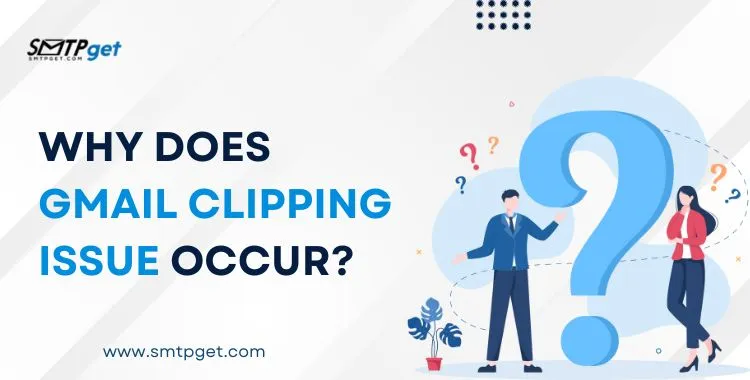
- All Text: Every character in your email, including subject lines, preheaders, and body content.
- HTML Structure and Styling (CSS)- The code that defines your email’s layout, fonts, colors, and responsive design. This is a major contributor to Gmail clipping. Inefficient or bloated HTML can quickly push you over the limit.
- Links and Tracking URLs- Every hyperlink in your email, especially those with long tracking parameters added by email service providers (ESPs), adds to the file size.
- Image References (but not the images themselves)- While images are typically hosted externally and not embedded in the email’s file size, the HTML code that references and styles these images (e.g., <img> tags, alt text, inline styles for image dimensions) contributes to the 102 KB limit.
- Hidden Characters and Bloat- Copying and pasting content from rich text editors (like Microsoft Word or web pages) can bring over hidden, unnecessary formatting code that inflates the email’s size without any visible change. This “invisible bloat” is a frequent cause of email clipping in Gmail.
- Reply Chains- In long email conversations, each reply adds to the overall message size, making it highly probable that a message clipped in Gmail notification will appear in threaded conversations.
- Extensive Commenting- While helpful for developers, excessive HTML comments in your email template can also add to the file size.
- Non-ASCII Characters and Encoding- The use of special characters or symbols (like copyright symbols © or registered symbols ®) can sometimes increase metadata and encoding size, pushing an email over the 102 KB limit.
The purpose of this limit is to ensure fast loading times and prevent individual oversized emails from slowing down the entire system for billions of users. However, for email senders, it presents a significant challenge.
The Impact of “Message Clipped in Gmail” on Your Campaigns and Experience
The consequences of the Gmail clipping issue extend beyond mere inconvenience:
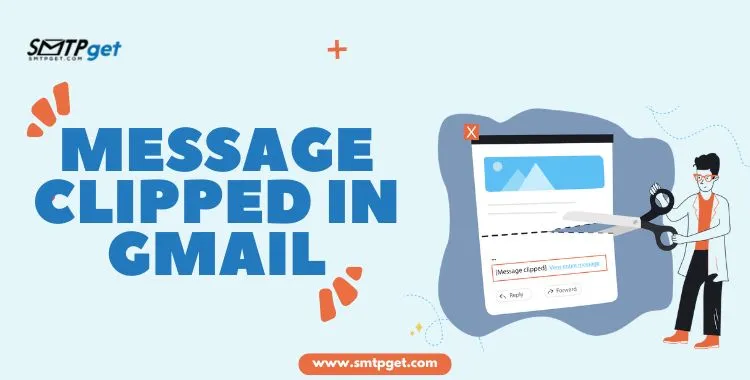
- Reduced Engagement and Click-Through Rates (CTR)- If your call to action (CTA), important information, or enticing visuals are hidden, recipients are less likely to see or interact with them. This directly impacts the effectiveness of marketing or transactional emails.
- Inaccurate Analytics- Crucially for marketers, the tracking pixels used to measure email opens are often placed at the very end of the email. If the email is clipped, this pixel might not load, leading to a significant underreporting of your open rates. This provides skewed data, making it harder to optimize future campaigns.
- Hidden Unsubscribe Link- A major concern for compliance (e.g., CAN-SPAM Act) and sender reputation is the unsubscribe link. If this link falls below the fold due to inbox clipping, recipients who wish to unsubscribe might not find it. Frustrated, they are far more likely to mark your email as spam, which severely damages your sender reputation and deliverability.
- Poor User Experience- Requiring an extra click to view the full message is a friction point. It can make your emails feel less professional or complete, diminishing the overall experience for your subscribers.
- Broken Layouts- In some cases, severe clipping can even cause the HTML to break, leading to distorted layouts or plain text rendering, making your email look unprofessional. This is especially true if the clipping occurs mid-element, preventing proper closing tags.
- Mobile Responsiveness Issues- When an email is clipped, the Gmail mobile app might disable mobile responsiveness and render the email in a desktop view, making it difficult to read on smaller screens.
How to Fix the Gmail Message Clipped Issue (For Email Senders)
If you’re an email sender, preventing Gmail clipping is paramount for successful communication. Here’s how to minimize the Gmail clipping issue:
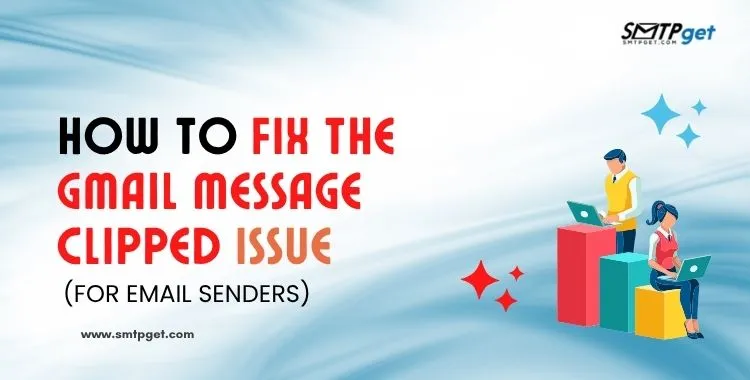
1. Be Concise and Prioritize Content:
- Get to the Point- Put your most critical information, key messages, and primary call to action at the very top of the email, “above the fold” (i.e., within the first 102 KB).
- Link to More- Instead of including all your content directly in the email, use “Read More” links that direct recipients to your website, blog post, or a dedicated landing page for the full details. This is a highly effective way to manage email size and avoid email clipping in Gmail.
- Break Up Long Emails- If you have multiple topics or a lot of information, consider splitting it into a series of shorter emails.
2. Optimize Your HTML Code:
- Clean and Lean Code- Ensure your email HTML is clean, efficient, and free of unnecessary bloat. Avoid overly complex nested tables or redundant <div> tags if simpler structures suffice.
- Minify HTML and CSS- Use online tools to “minify” your HTML and CSS. This process removes unnecessary whitespace, comments, and line breaks without affecting functionality, significantly reducing file size.
- Avoid Copy-Pasting from Word Processors- When adding text, always paste it into a plain text editor first (like Notepad or TextEdit) to strip out hidden formatting code, then copy it into your email builder. This is a common cause of unexpected size bloat leading to inbox clipping.
- Limit Inline CSS (Strategically)- While inline CSS is essential for compatibility across email clients, try to use it judiciously. For larger blocks of styling, consider embedded <style> tags in the <head> section of your HTML if your email platform allows.
3. Manage Images and Other Assets:
- Compress Images- While image file size itself doesn’t count towards the 102 KB HTML limit, the HTML code referencing them does. Always use optimized, compressed images.
- External Hosting- Ensure all your images are hosted externally on a server, and you’re linking to them in your email. Do not embed images directly using Base64 encoding, as this drastically inflates the HTML file size and almost guarantees Gmail clipping.
- Remove Unnecessary Images- Every image, even small ones, adds code. Review your design and remove any images that don’t add significant value.
- Careful with Links and Tracking Minimize Links- While links are essential, an excessive number, especially with long tracking parameters, contributes to the size. Review if every link is truly necessary.
- Test Tracking Pixel Placement- Some ESPs allow you to control where tracking pixels are placed. If possible, ensure they are higher in the email’s code so they load even if the message is clipped.
4. Testing is Crucial:
- Send Test Emails to Gmail- Always send test versions of your email to a personal Gmail account before sending to your main list. This is the most reliable way to check for the message clipped in Gmail notifications.
- Change Test Subject Lines- If you send multiple test emails for the same campaign, Gmail often “threads” them into a single conversation. This cumulative size can cause the test email to clip, even if the final sent email (which isn’t part of a thread) would not. Use unique subject lines for tests, or delete previous test emails before sending new ones.
- Use Email Testing Tools- Services like Litmus, SMTPget or Email on Acid can show you how your email renders across various email clients, including Gmail, and often provide insights into your email’s file size.
5. Avoid Special Characters and Overly Complex Fonts:
- While modern email clients support UTF-8, some special characters or embedded custom fonts can contribute to size. Stick to web-safe fonts and standard characters where possible.
How to Fix the Gmail Message Clipped Issue (For Recipients)
As a recipient, you have fewer direct controls to prevent Gmail clipping, as the problem originates from the sender’s email size. However, here’s what you can do when you encounter a message clipped in Gmail:
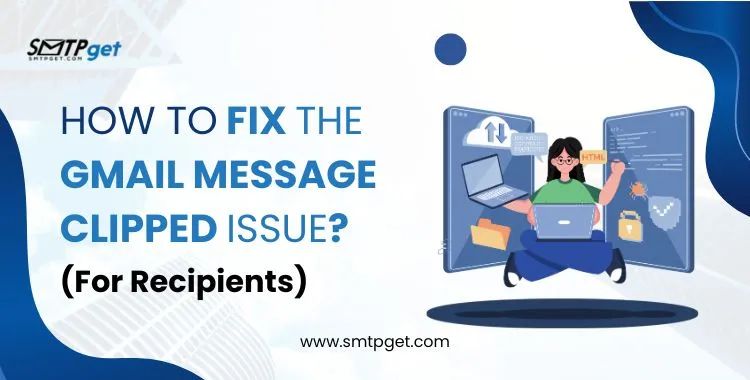
Click “View entire message”- This is the most straightforward solution. Simply click the “[Message clipped] View entire message” link. Gmail will then open the full email in a new browser tab or within your current Gmail view, allowing you to see all the content.
Is There a “Gmail Message Clipped Disable” Setting? Unfortunately, no. There is no direct “Gmail message clipped disable” button or setting within Gmail that you, as a recipient, can activate to stop emails from being clipped. This is an automatic function of Gmail’s system designed for performance. The control lies entirely with the sender to optimize their email size.
Inform the Sender- If you consistently receive clipped emails from a particular sender (e.g., a newsletter or a business), consider sending them a polite message. Let them know their emails are being clipped and suggest they review their email campaigns. Many senders are unaware of this Gmail clipping issue and would appreciate the feedback.
Check Different Devices/Clients- While the 102 KB limit is standard for Gmail, sometimes viewing an email on a different device (like the Gmail mobile app) or a different email client might offer a slightly different experience, though the core clipping will remain due to the size.
Forwarding Retains Full Content- If you forward a clipped message, the full original content is usually forwarded, even if it was clipped in your inbox. This can be useful if you need to share the complete email with someone else.
How to Check If Your Email Will Be Clipped
Send a test email to yourself and check your Gmail inbox to see if your email will be clipped. Your email was clipped if it has an ellipsis (…) at the bottom or a “Message clipped” message at the bottom. Emails greater than 102KB are clipped by Gmail.
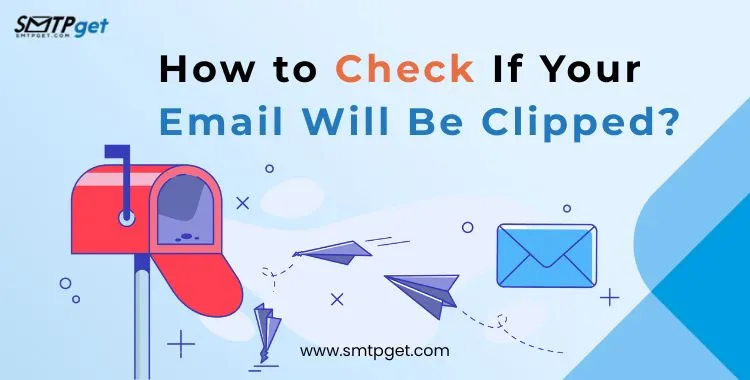
Here’s a more detailed explanation:
1. Check Your Email:
Make a test email- Use a Gmail account that you have access to, such as your personal Gmail address, to send your email.
Check Gmail for the email: In your Gmail inbox, open the email.
2. Identify Clipping
The “Message clipped” sign should be visible.
Your email has been clipped if you see “Message clipped” at the bottom.
Make sure the ellipsis is present.
When more text is available but concealed, Gmail may also clip your email and display an ellipsis (…) at the conclusion of the visible content.
Click the ellipsis or link: The email will enlarge and display the clipped information when you click on the “Message clipped” link or the ellipsis.
3. The Reasons Behind Clipping:
Email Size Limit– Gmail allows emails up to 102 KB in size. Gmail will cut your email if it goes over this limit.
Excessive information- An email’s size may grow if it contains too much text, pictures, or other information.
Copying and Pasting- When you copy text from other sources, such as websites, you may introduce formatting code that is hidden and increases the size of the email.
Several Test Emails- If you send several test emails with the same subject line, Gmail may thread them together, making them larger overall and perhaps causing clipping.
4. Preventive Measures:
Track Email Size- Before sending, examine your email and verify its size using programs like Litmus or Email on Acid.
Optimize Content- Cut down on information, resize photos, and eliminate extraneous formatting.
Steer clear of copying and pasting- If you must copy something, reformat it in your email builder and paste it as plain text.
Employ Distinct Subject Lines- To stop Gmail from merging test emails, use distinct subject lines for each one.
You can successfully check for email clipping and take preventative measures by following these procedures, which will guarantee that your emails are sent in their entirety.
Conclusion
Gmail clipping and Inbox clipping are common issues faced by email marketers and businesses. But with proper planning, clean HTML, and optimized content, you can prevent the Gmail clipping issue and make sure your emails display perfectly. Always aim to keep your email under Gmail’s 102KB limit and test before sending. This will help you improve engagement and maintain a professional impression.
By following the tips above, you can effectively fix the email clipping in Gmail problem and even disable Gmail message clipped altogether.
Frequently Asked Questions (FAQs)
Here are some common questions and answers about Gmail clipping and inbox clipping to help you understand and fix the Gmail message clipped issue easily.
Q1. What is Gmail clipping?
Gmail clipping happens when an email sent to Gmail is too large (over 102KB), and Gmail cuts off part of the message. Users then see a link saying “[Message clipped] View entire message”.
Q2. Why does inbox clipping occur in Gmail?
Inbox clipping in Gmail occurs because the email’s HTML code exceeds Gmail’s 102KB size limit. Gmail hides the excess content to keep the inbox fast and lightweight.
Q3. How can I fix the Gmail clipping issue?
You can fix the Gmail clipping issue by keeping your email size under 102KB, optimizing your HTML, removing unnecessary code, and compressing images.
Q4. Does email clipping in Gmail affect deliverability?
Yes, email clipping in Gmail can affect deliverability and engagement because users might not see the full message, including unsubscribe links or calls to action.
Q5. How do I test if my message is clipped in Gmail?
Send a test email to your Gmail account and open it. If you see “[Message clipped] View entire message”, your email is being clipped.
Q6. Can I disable Gmail message clipped for my emails?
You cannot completely disable Gmail message clipped, but you can prevent it by designing your emails properly and keeping the HTML size within Gmail’s limit.
Q7. What is the recommended email size to avoid Gmail clipping?
To avoid Gmail clipping, keep your email’s HTML size under 102KB. This ensures the full message displays without being clipped.
Q8. Does inbox clipping happen in email clients other than Gmail?
Inbox clipping is specific to Gmail because of its strict size limit. Other email clients may handle large emails differently but can also truncate very long emails.
Q9. Is Gmail clipping related to large image attachments?
No, Gmail clipping is based on the size of the HTML code, not image attachments. However, embedding large images can bloat HTML and trigger clipping.
Q10. Why is my Gmail message clipped even though my email looks small?
Even if your email appears small visually, the underlying HTML code may still exceed 102KB, causing the Gmail message to be clipped.